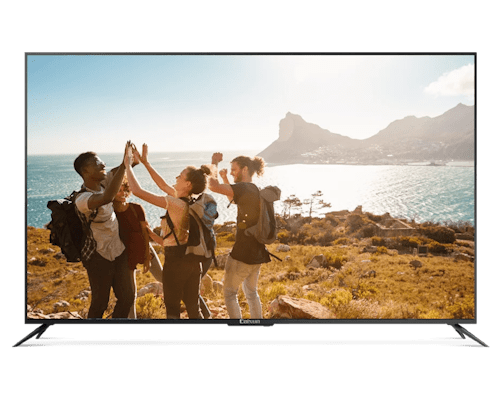The key features of PROGOX projector is Auto Keystone, Remote Control Focus Adjustment and Mirror Cast to any devices.
The PROGOX projector has a lamp life of 20,000 hours, ensuring extended usage and reliable performance over time.
The PROGOX projector can display content up to 2K resolution, offering high-quality visuals for your viewing pleasure.
The PROGOX projector has a contrast ratio of 1000:1, enhancing visual clarity and providing a more immersive viewing experience.
The PROGOX projector has a throw ratio of 1.25:1 and supports projection sizes ranging from 45 to 120 inches, with a projection distance of 1.25 to 3 meters.
The PROGOX projector features built-in speakers with a maximum audio output of 2*3W (4Ω 5W), offering decent sound quality for your viewing and listening pleasure.
The PROGOX projector has one HDMI 1.4 port and supports HDMI CEC and ARC for convenient connectivity.
The PROGOX projector consumes 95W during operation and less than 0.5W in standby mode, promoting energy efficiency.
The PROGOX projector offers compatibility with popular content providers, including Netflix, YouTube, and Prime Video for streaming your favorite content.
Yes, the PROGOX projector supports Mirror Cast for wireless screen mirroring from compatible devices.